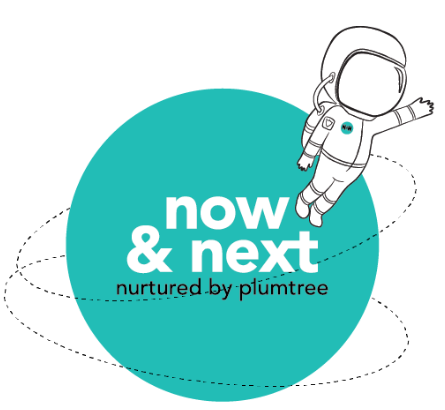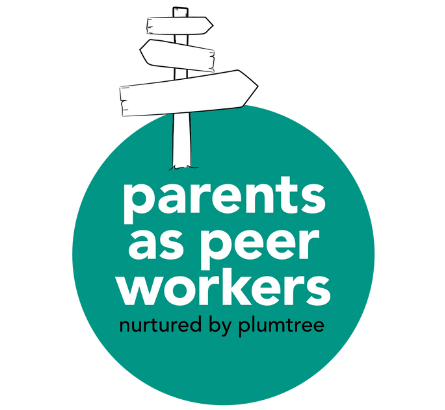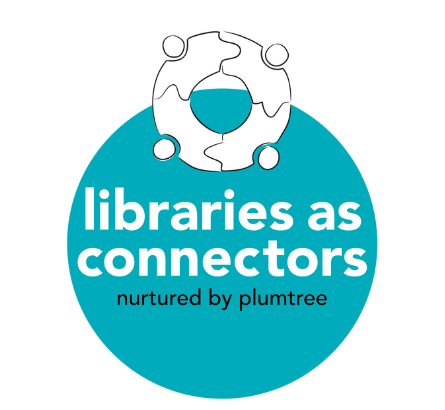Using the cloud to better manage information
Documents from doctors, therapists, schools or organisations may be needed when your child joins a new service, school, or during the transition to the NDIS. Locating documents at short notice can be time-consuming and frustrating, especially if they are haphazardly filed away, misplaced or left as an attachment in an email inbox.
Managing information can be made easier with free services like Google Drive or Dropbox. Documents can be stored at a central, searchable online location and emailed from a computer or mobile device. Chances are you’re using these (or similar) services already. All it takes is some setting up time and extra steps when receiving a new document to better manage your child’s information.
Using folders
Firstly, create a main folder with your child’s name. Prioritise and think of documents that are most requested and the organisation they are from. Some examples are:
- A letter of eligibility that enables access to current funding
- Key medical reports from a hospital or clinic
- Assessments, plans and reports from your ECI provider or school
- Epilepsy Management Plans or similar emergency plans by your GP
- Medicare Immunisation history
Referring to the documents, create separate folders in the main folder for each organisation or service that you frequently engage with and is essential to your child’s support (eg. Sydney Children’s Hospital, Plumtree).
When filing away material into an organisation’s folder, make a new folder for each type of document. Use searchable, relevant keywords for naming, such as Speech Reports, Behaviour Support Plans or Parent Certification Form.
Naming documents
Documents and reports come as either as an electronic PDF file or a hard copy on paper. Sometimes PDF file names are not very descriptive; the organisation may use an internal letter and numbering system. A properly named folder will make it easier to find. You could also rename the files to something more relevant if you wish, but make a note of the original name for reference.
When you receive documents on paper, scan them. Remember to prioritise what you scan, or else you’ll be creating more work for yourself! Rename the jpeg files and include a page number for multi-page documents, for example, “HW Tumbatin Report 2015_01.jpg”
Think of a logical and consistent naming style that works for you. If a type of document comes regularly, maybe include a month or year in the name. Stick to the style as more files are added.
Sending documents
Having documents available electronically helps a lot when it comes to applying for services. When only one document is required, simply email the file (usually found in the sharing options) or send a link for the folder’s contents to be downloaded.
When several documents are required it may be easier to compile them on a computer rather than a mobile device. Make a copy of all the required documents or folders, and place them in a new folder named after the application, for example “[daycare name] Application.” Then you can email the service a link to download the entire folder’s contents. Some documents, however, may require original hardcopies to be sighted by staff.
Completed paper application forms can also be scanned for emailing. Even if a scan is not eligible and you need to post the original copy, it’s generally a good idea make a scan for your records.
Managing content
As your folders’ content grows they will contain a combination of reports, plans, applications, referrals, receipts for reimbursement, and more. Don’t forget to regularly backup a complete set to an external hard drive or another cloud service. As the information grows, you could regroup them into folders by year, or another method that works for you. As long as a document is logically named, it should be searchable and you will never have to rummage through the house to find a piece of paper again!